Perform Replace Ink in Print Head
Replace Ink in Print Head consumes a great amount of ink.
Frequent Replace Ink in Print Head can rapidly consume ink, so perform it only when necessary.
 Important
Important
-
Replace Ink in Print Head when the remaining ink level is not enough may damage the printer.
-
Before Replace Ink in Print Head, check the remaining ink level of all colors. If the remaining ink level is below the single dot (A), refill the ink tank of corresponding color.
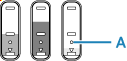
-
When Replace Ink in Print Head, check the free space of the maintenance cartridge. Replace Ink in Print Head consumes a lot of ink, and the consumed ink is discharged to the maintenance cartridge. If the free space is low, replace it with a new maintenance cartridge. If the available capacity of the maintenance cartridge is low, the Alarm lamp will flash and Replace Ink in Print Head cannot be performed.
Perform Replace Ink in Print Head from Remote UI.
-
Display the information of the printer in your web browser.
-
Select Utilities.
-
Select Replace Ink in Print Head.
-
Check the message is displayed and select Yes.
Replace Ink in Print Head starts.
 Note
Note-
Do not perform any operations while Replace Ink in Print Head is in progress. It takes approximately 6 minutes to complete.
-
-
The message to print and check the nozzle check pattern is displayed, load the paper and select Yes.
The nozzle check pattern starts printing.

